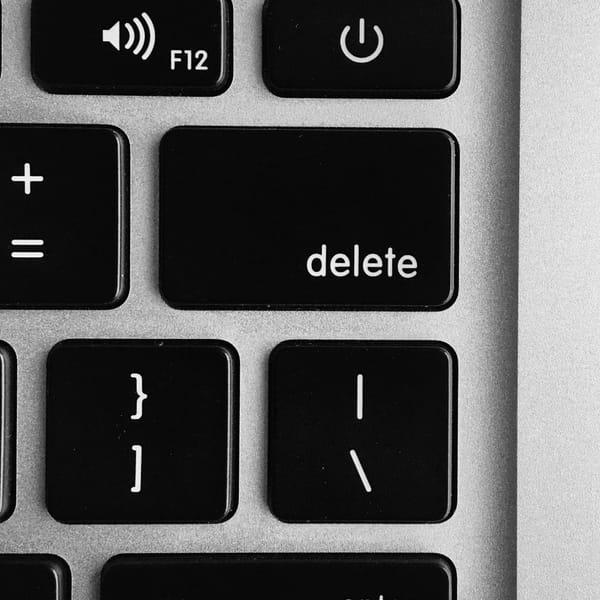Getting started with WhoDB (part 1)
Go from 0 to 100 with our guide on how to get started with WhoDB! Part 1 shows you how to install and run.

Getting Started with Clidey's WhoDB
Welcome to our comprehensive guide on getting started with WhoDB. This set of posts will help you set up and start using WhoDB efficiently. In this guide, we will walk you through getting started with our prebuilt installers, and then go over how to manually set up and run the code in case you would like to tweak it yourself!
The full table of contents is presented below but part 1 will focus on steps 1-3. Be on the lookout for part 2!
Table of Contents
- Introduction to WhoDB
- Prerequisites
- Installation
- Basic Usage (part 2)
- Next Steps (part 2)
- Troubleshooting & FAQs (part 2)
Introduction to WhoDB
WhoDB is a powerful, lightweight (~20MB), and user-friendly database management tool that combines the simplicity of Adminer with a superior UX and increased performance. WhoDB is written in GoLang for optimal speed and efficiency and features interactive graphs for visualizing your entire database schema. Whether you're managing a small project or a complex enterprise system, WhoDB is designed to make your database administration tasks smoother and more intuitive.

Prerequisites
A Windows, Linux, or OSX machine will suffice for this. We have tested the software on Windows 10, 11, the latest OSX, and Linux Mint 21.3. We are assuming that it will work with older versions as long as they are supported and patched, but your mileage may vary!
Installation
Running the prebuilt executable
To install WhoDB without having to do anything extra, please head over to https://whodb.clidey.com/ and click on the button for your respective operating system:
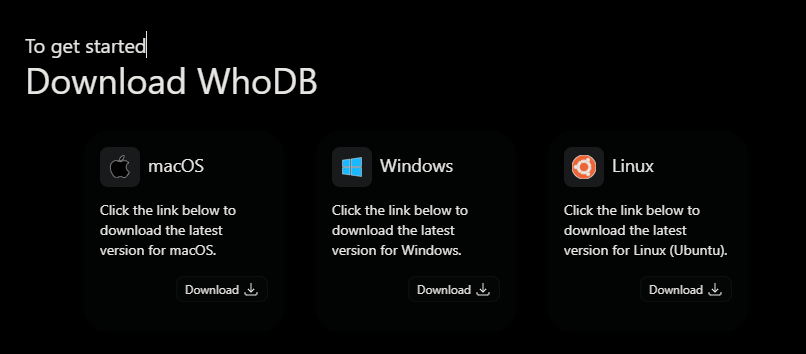
Once you have downloaded the executable, run it and go to http://localhost:8080 in your browser.
Running with Dockerhub
Install docker for your operating system. Then in the command line, run the following snippet:
docker run -it -p 8080:8080 clidey/whodbRunning with docker-compose
Install docker and docker-compose for your operating system. Then create a docker-compose.yml file and add the following:
version: "3.8"
services:
whodb:
image: clidey/whodb
# volumes: # (optional for sqlite)
# - ./sample.db:/db/sample.db
ports:
- "8080:8080"Then in your command line, run the following snippet:
docker-compose upLocal development setup for the brave
To set up WhoDB for local development:
- Install NodeJS (latest version recommended)
- Install pnpm (latest version recommended)
- Install Go (latest version recommended)
- To set up the backend
- Navigate to the core directory
- Run go run .
- To set up the frontend
- Navigate to the frontend directory
- Run pnpm i && pnpm start
Congratulations!
If you have gotten to this part without any issue, then awesome! You have started WhoDB without any issues and are ready to use it.
Post 2 in this guide will provide usage information.